vCD - Network High Availability via Data Center Groups
Updated: 2021-06-22
Table of Contents:
- Data Center Group
NOTE: There are some noticeable differences between vCD v10.1.3 vs v10.2.2. We will focus on 10.1.3 (current deployed version) and update this document for 10.2.2 as soon as the environment is updated.
A data center group acts as a cross-virtual data center router that provides centralized networking administration, configuration for multiple egress points in multiple virtual data centers, and east-west traffic between all networks within the group. A data center group can contain between one and 16 virtual data centers that are configured to share multiple egress points.
Big picture: The end result will be to create a network that is owned by an NSX Distributed Logical Router (DLR) creating an iBGP session with two NSX Edge Service Gateways (ESG) therefore allowing VMs that are connected to that network uninterrupted network access if one of the ESG’s becomes unavailable. Ideally this configuration is using ESG’s that are in two different physical datacenters. We will describe how to setup the Cross VDC network in the diagram below:
- 172.16.0.0/24 (Cross VDC network owned by DLR)
- iBGP Session created via the vCD Datacenter Group
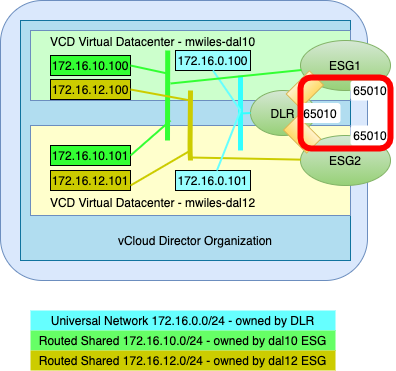
Create New Group
v10.1.3 DCG’s are located at Data Centers > Data Center Groups
v10.2.2 DCG’s are located at Networking > Data Center Groups
To Create a Local Data Center Group, select Data Centers > Data Center Groups and click on New Data Center Group
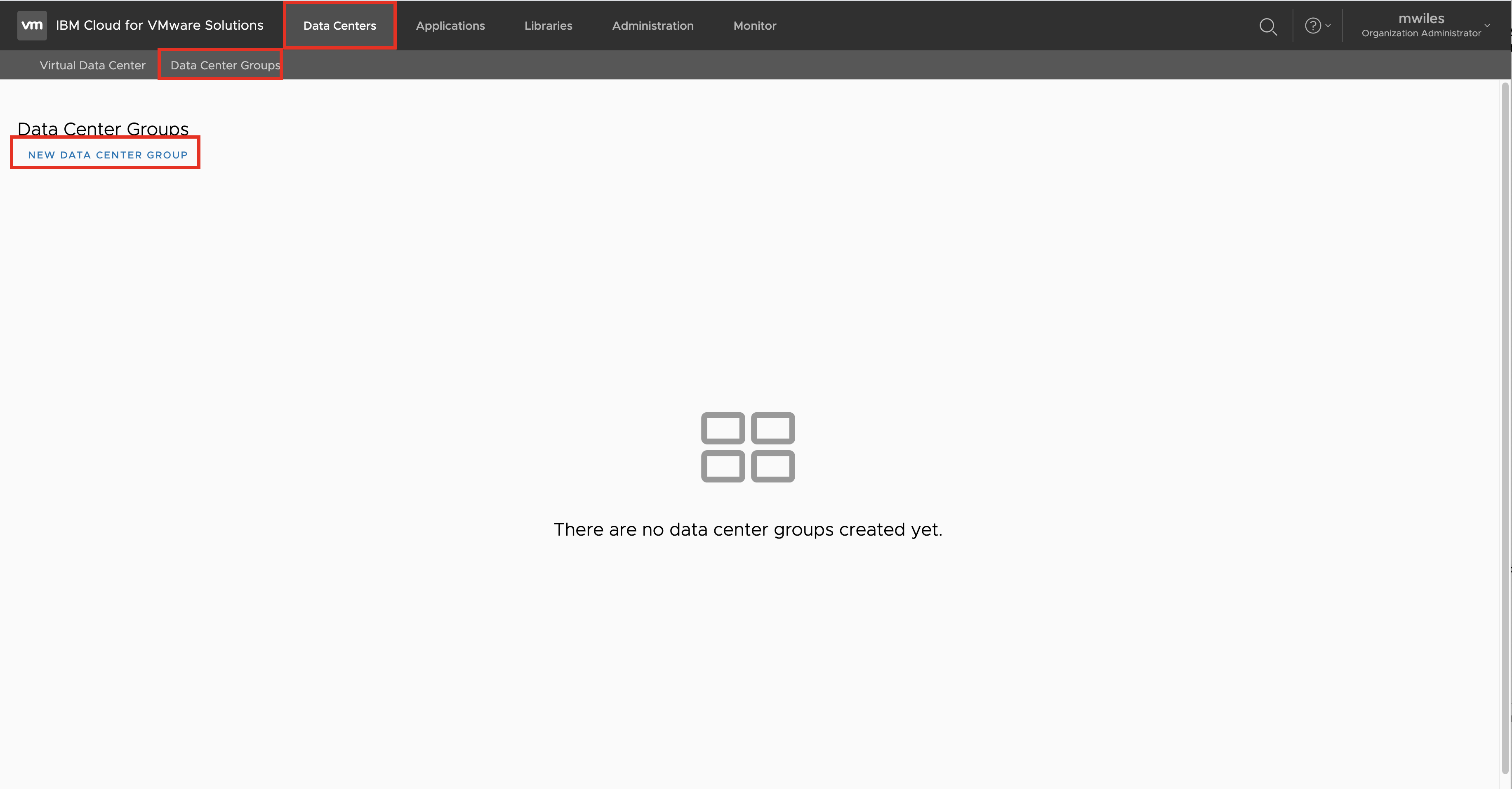
1-Name: Enter Name for the DCG, Select Create Local Group
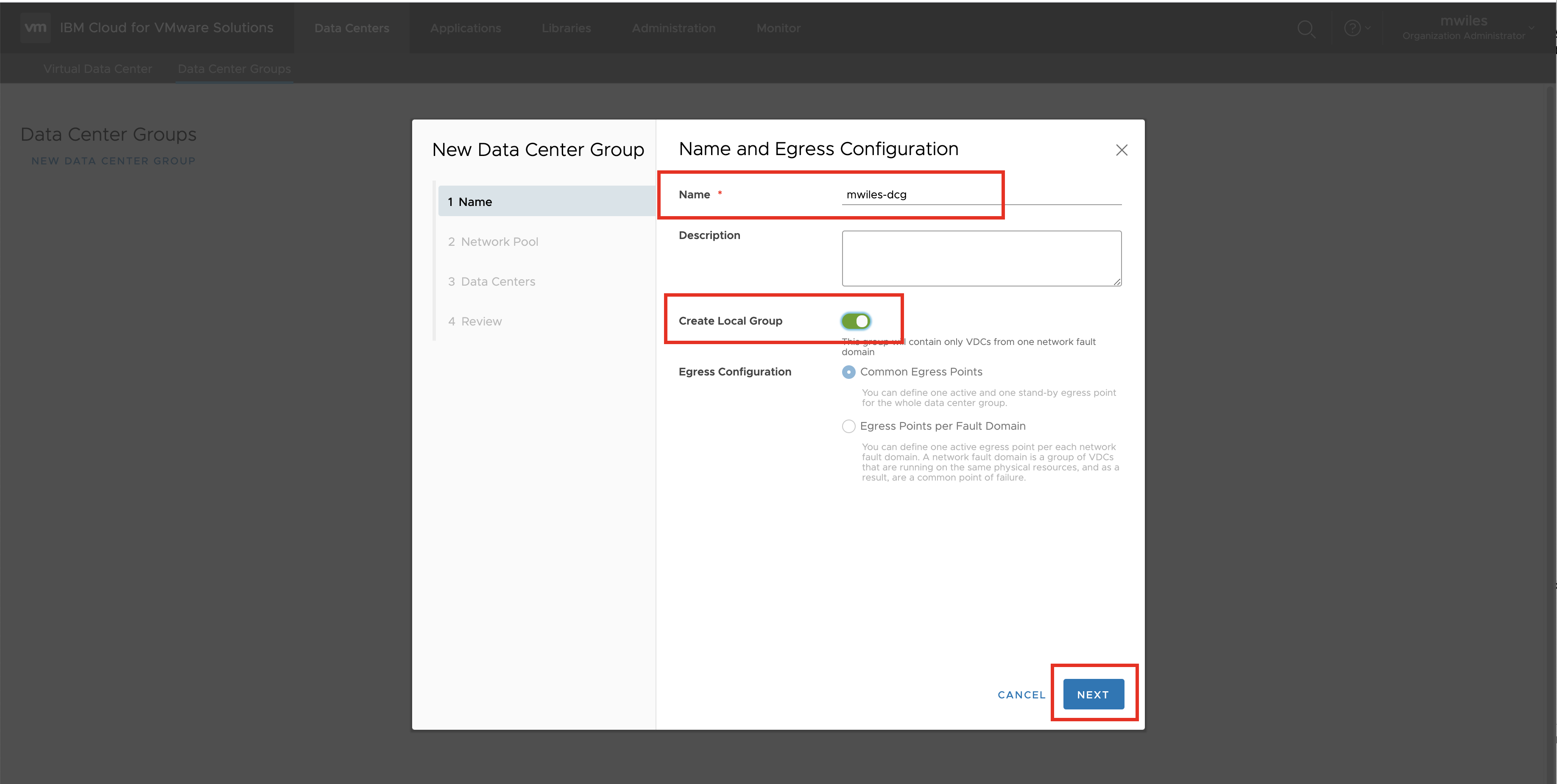
2-Network Pool: Select the correct Network Pool (there should only be 1)
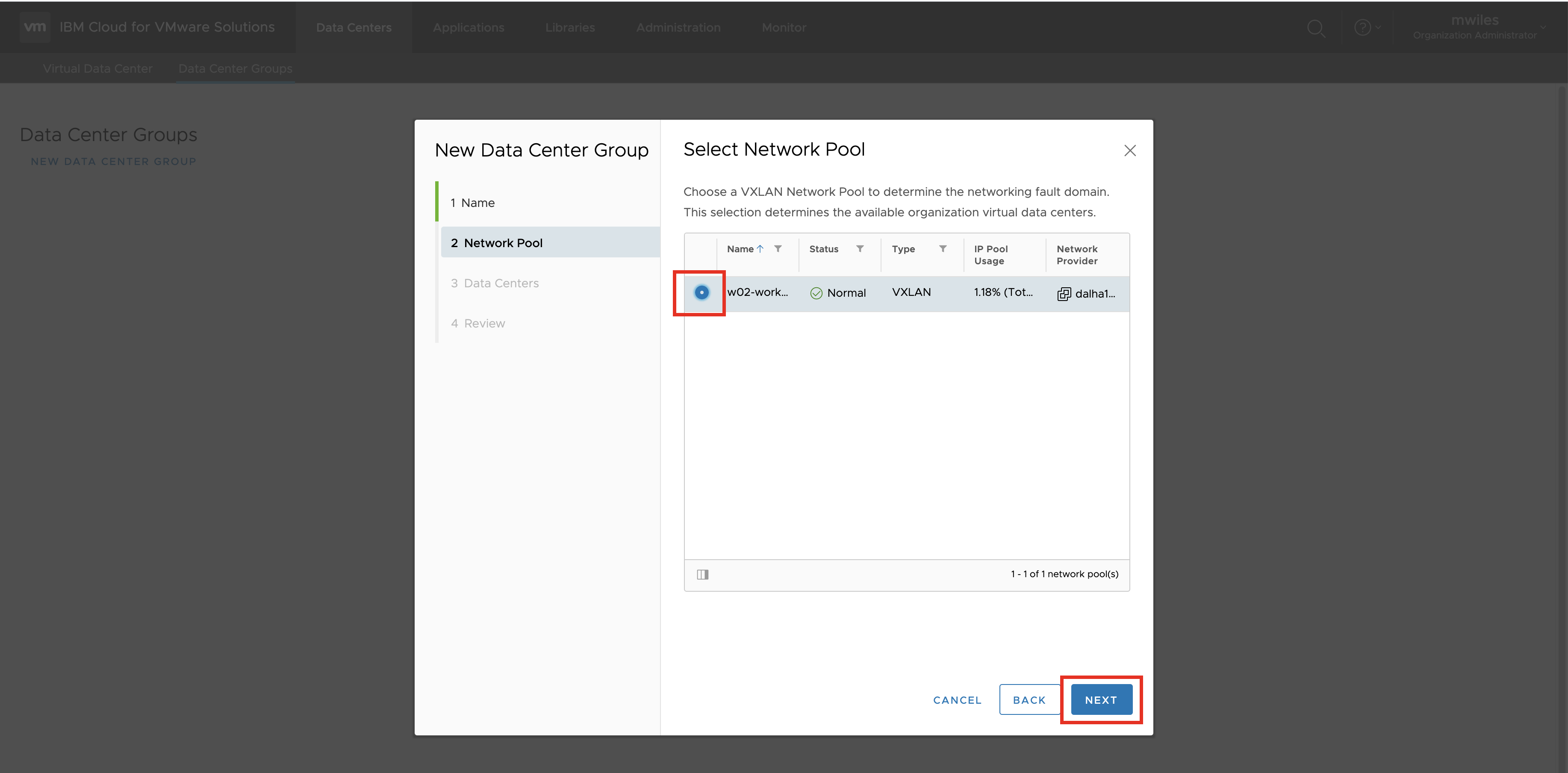
3-Data Centers: Select the vDC’s to participate in the DGC
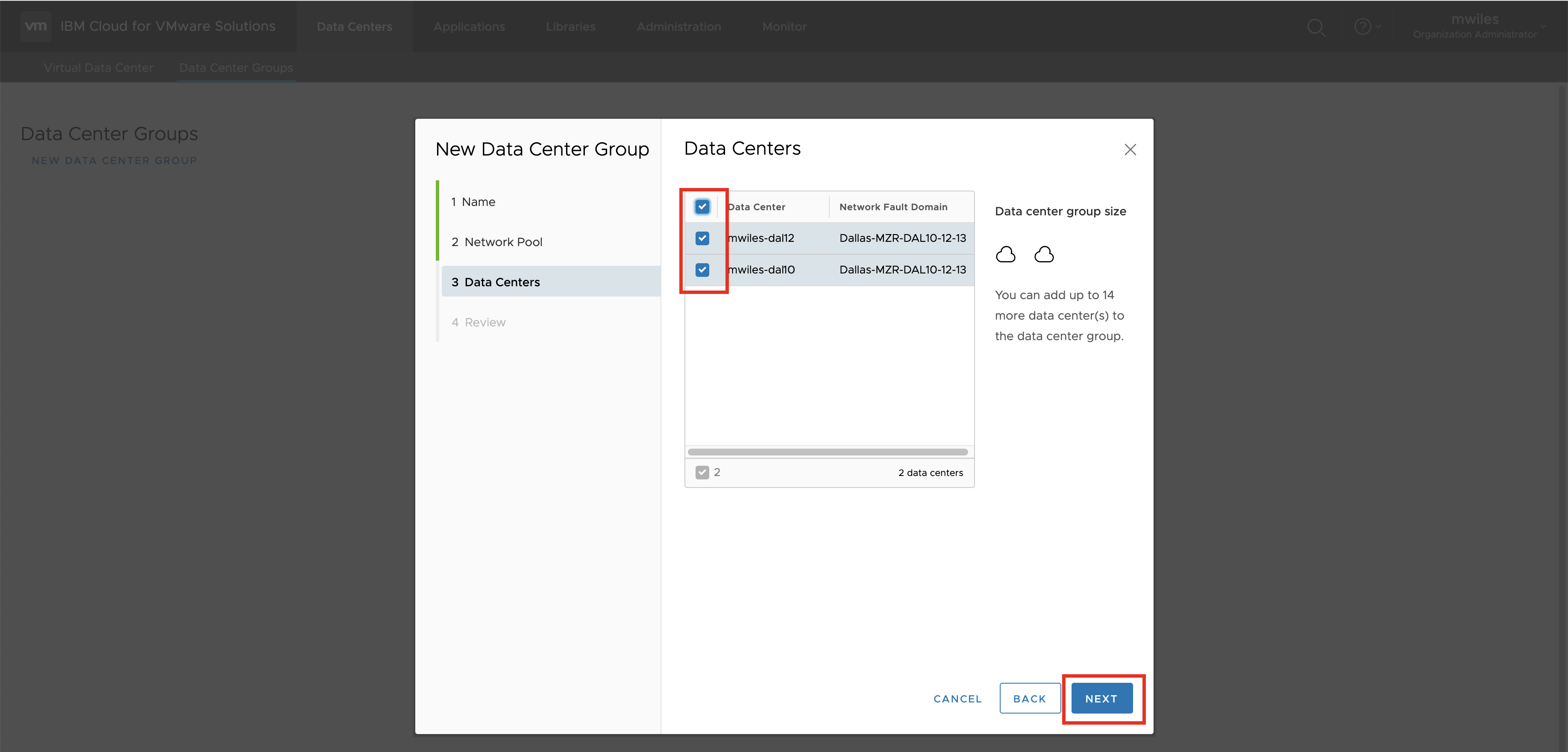
4-Review: Check before Finish
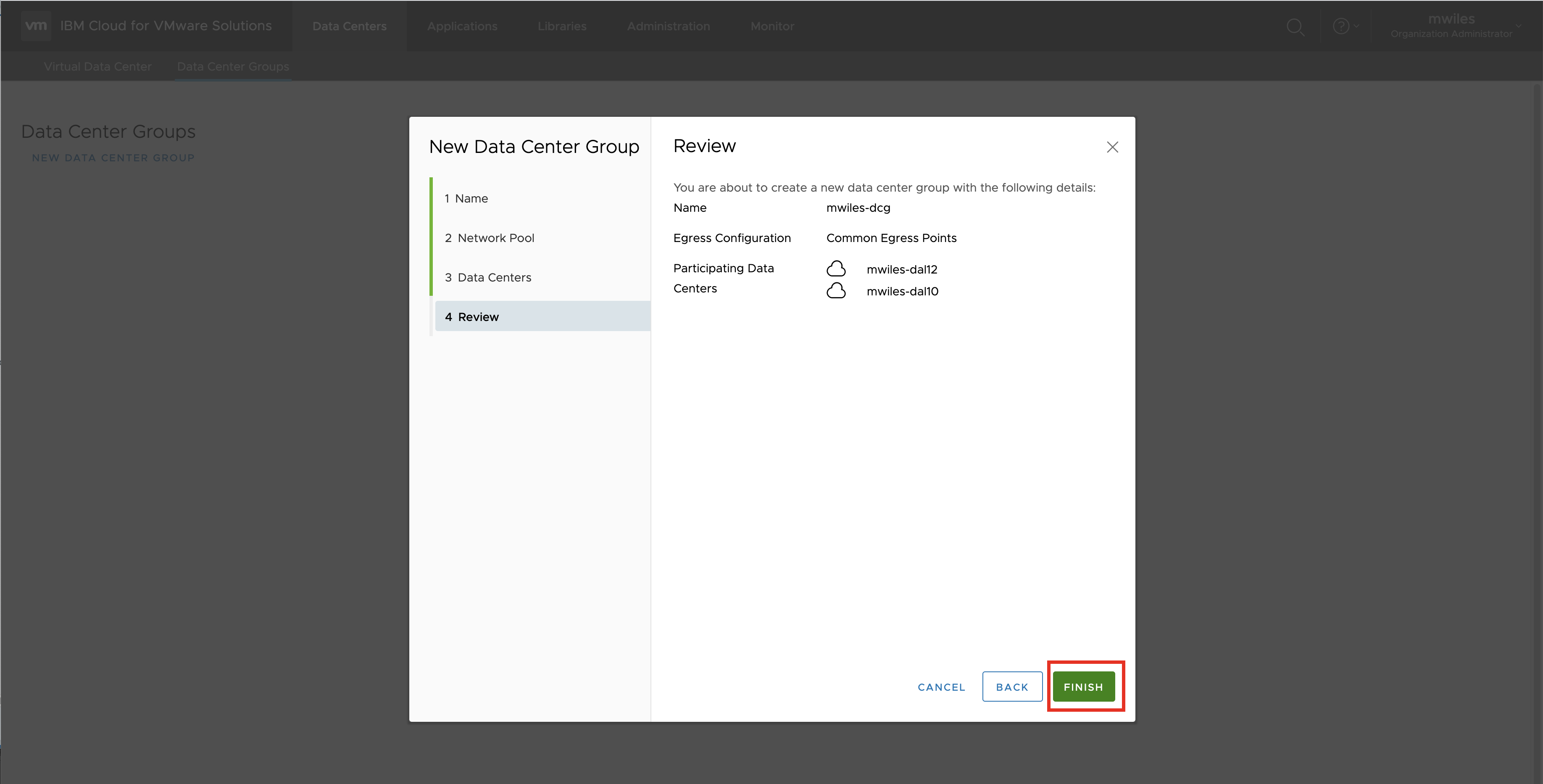
At this point the Data Center group is created and there is a DLR associated to the group.
Back to: Menu
DCG EGress
Prerequisites:
The ESG must have a free interface (vNIC) that will be used to attach to the DLR. In the case there are no free interfaces on the ESG the Add EGress Point or Add StandBy Egress Point task will fail.
To Add an Active Egress Point for a Local Data Center Group, select the Details of the DCG
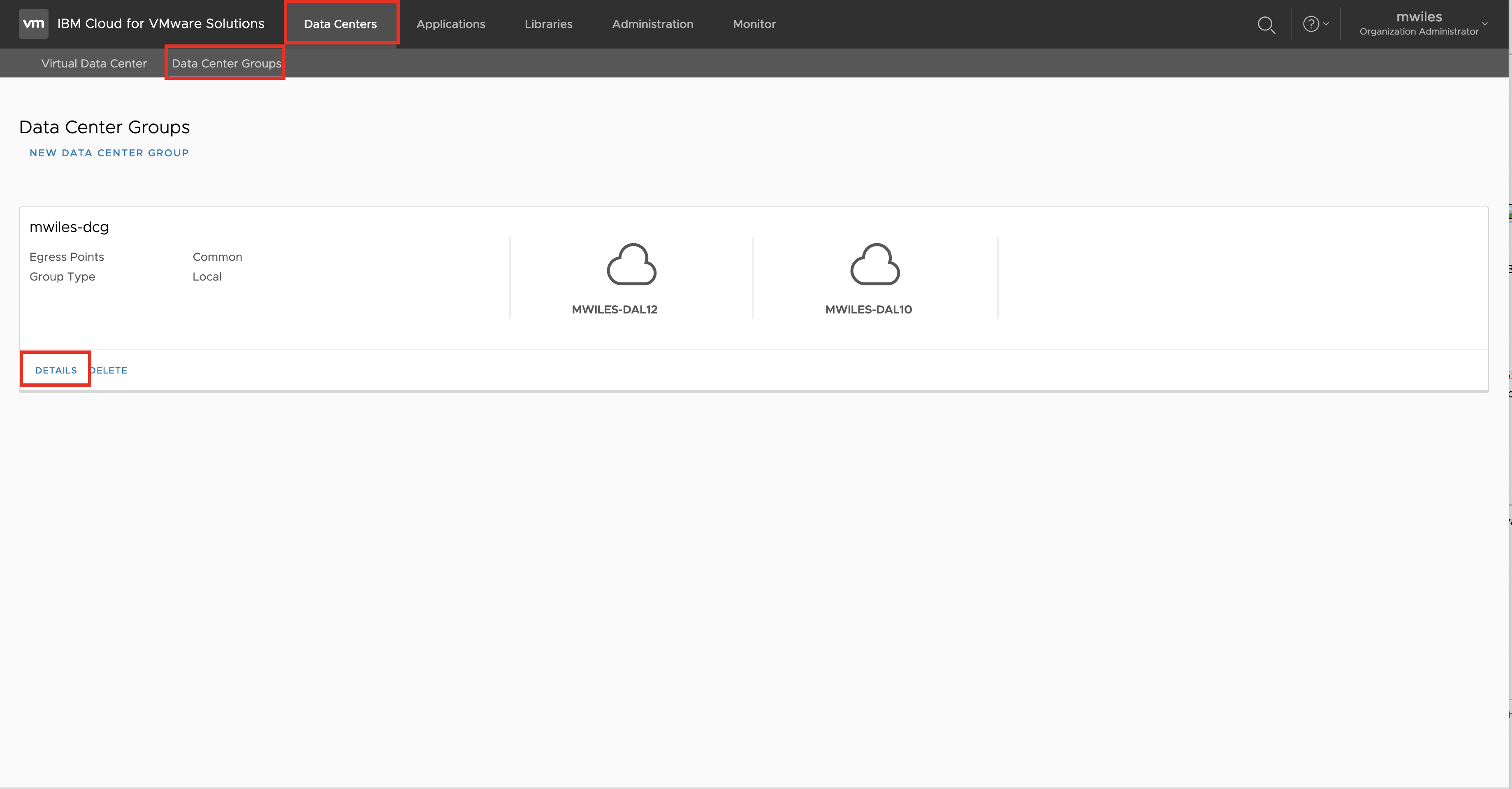
Network Topology > Add EGress Point
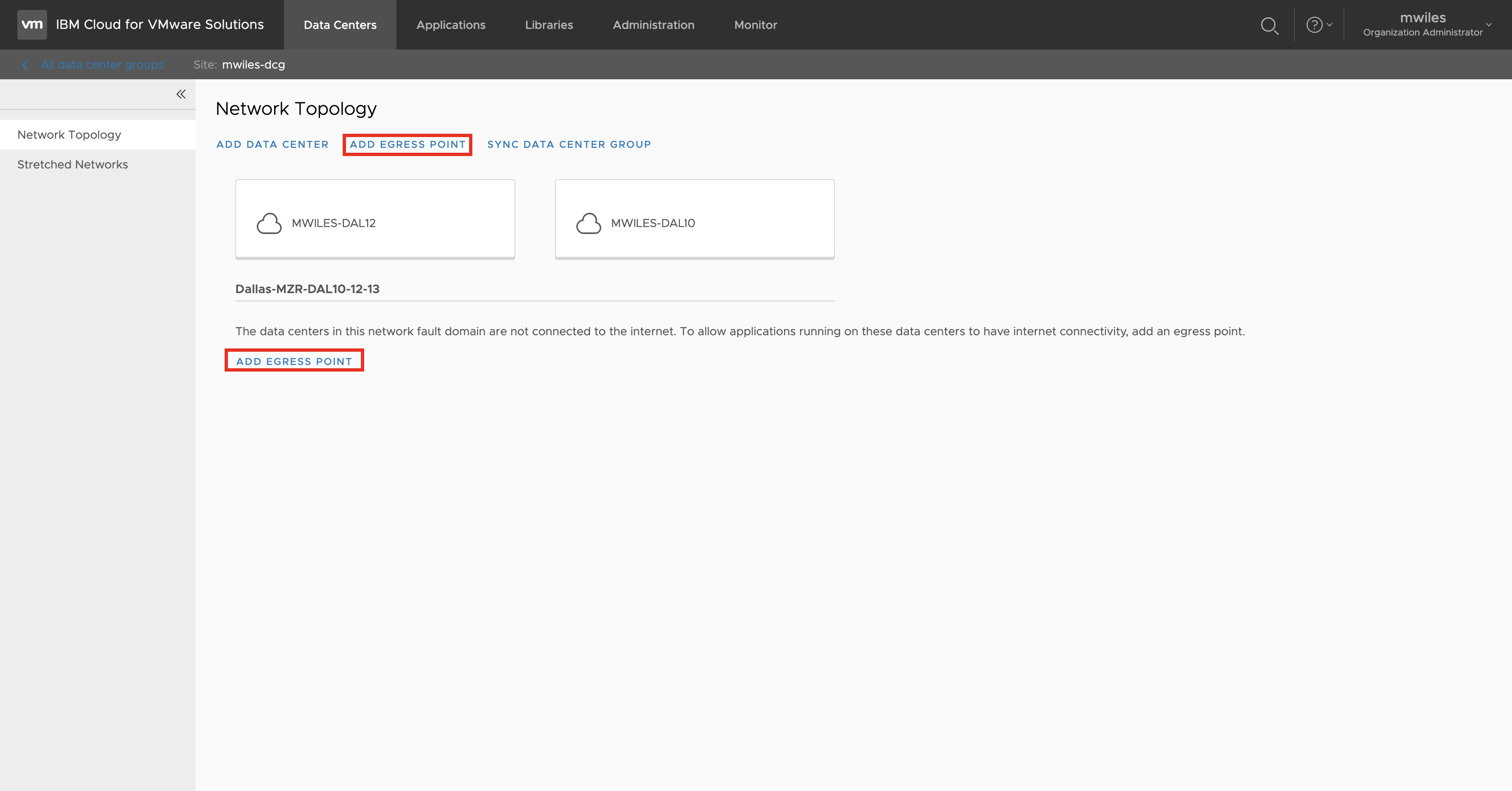
Select one of the ESGs from the vDCs that were added. This will be the current Active EGress point.
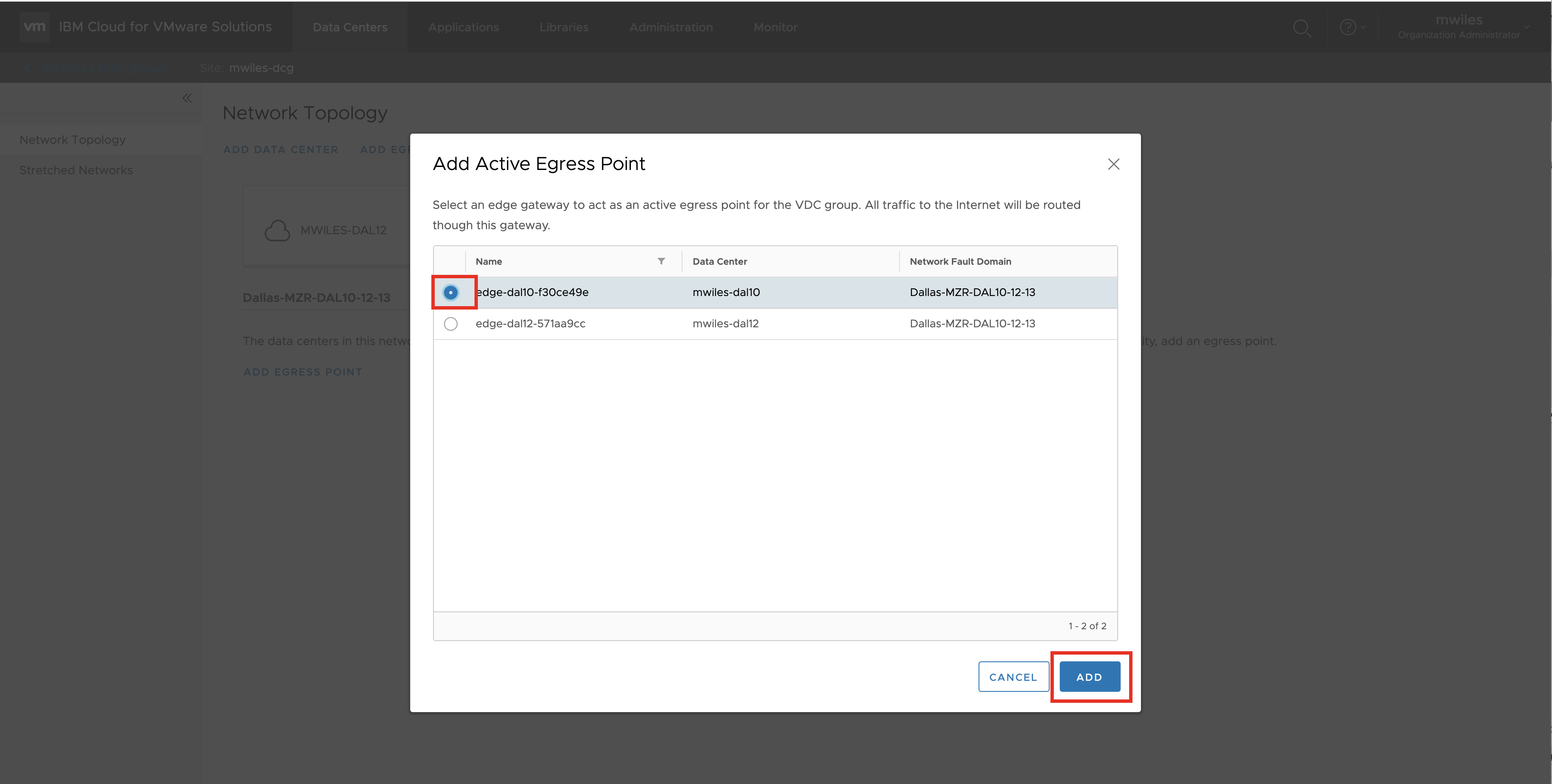
Notice the Active EGress point is now created. To Add a Stand-By Egress Point for a Local Data Center Group, select the Network Topology > Add Stand By EGress Point (this requires more that 1 vDC in the DCG)
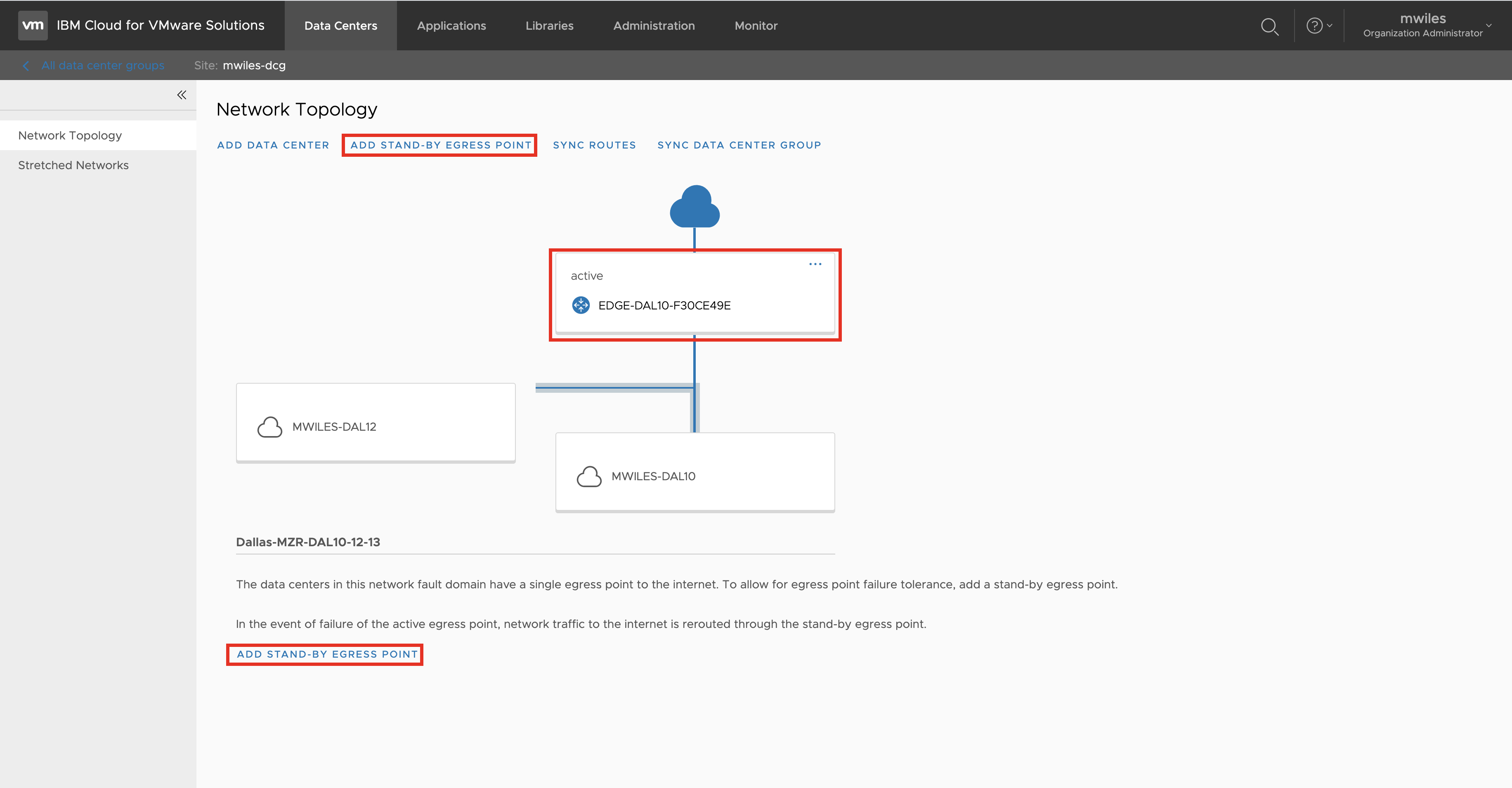
Select one of the ESGs from the vDCs that were added. This will be the current Stand By EGress point.
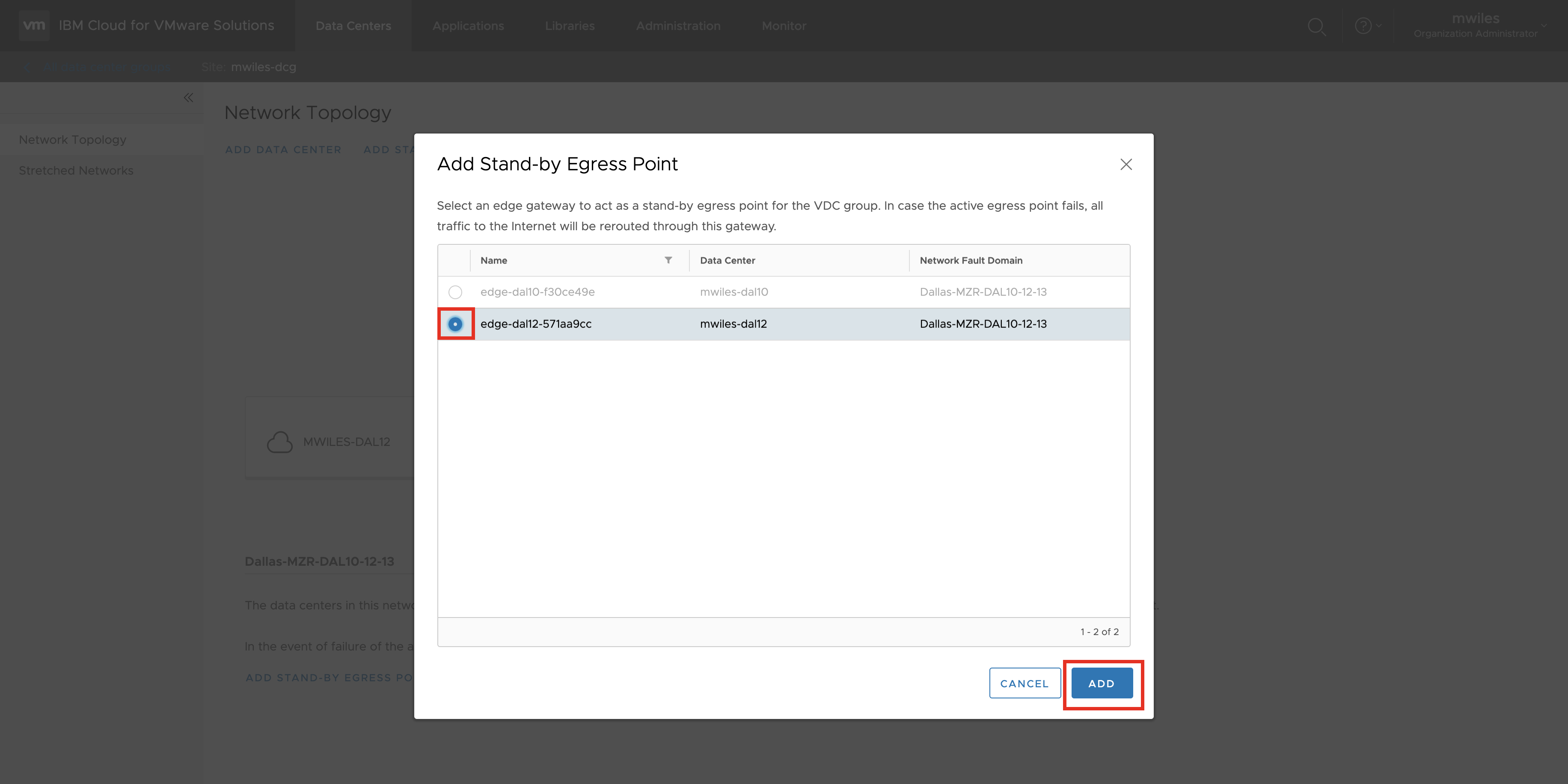
Notice the Standby EGress point. Additionally, if the EGress points need to change roles, a Swap action can be manually initiated via Swap EGress Points
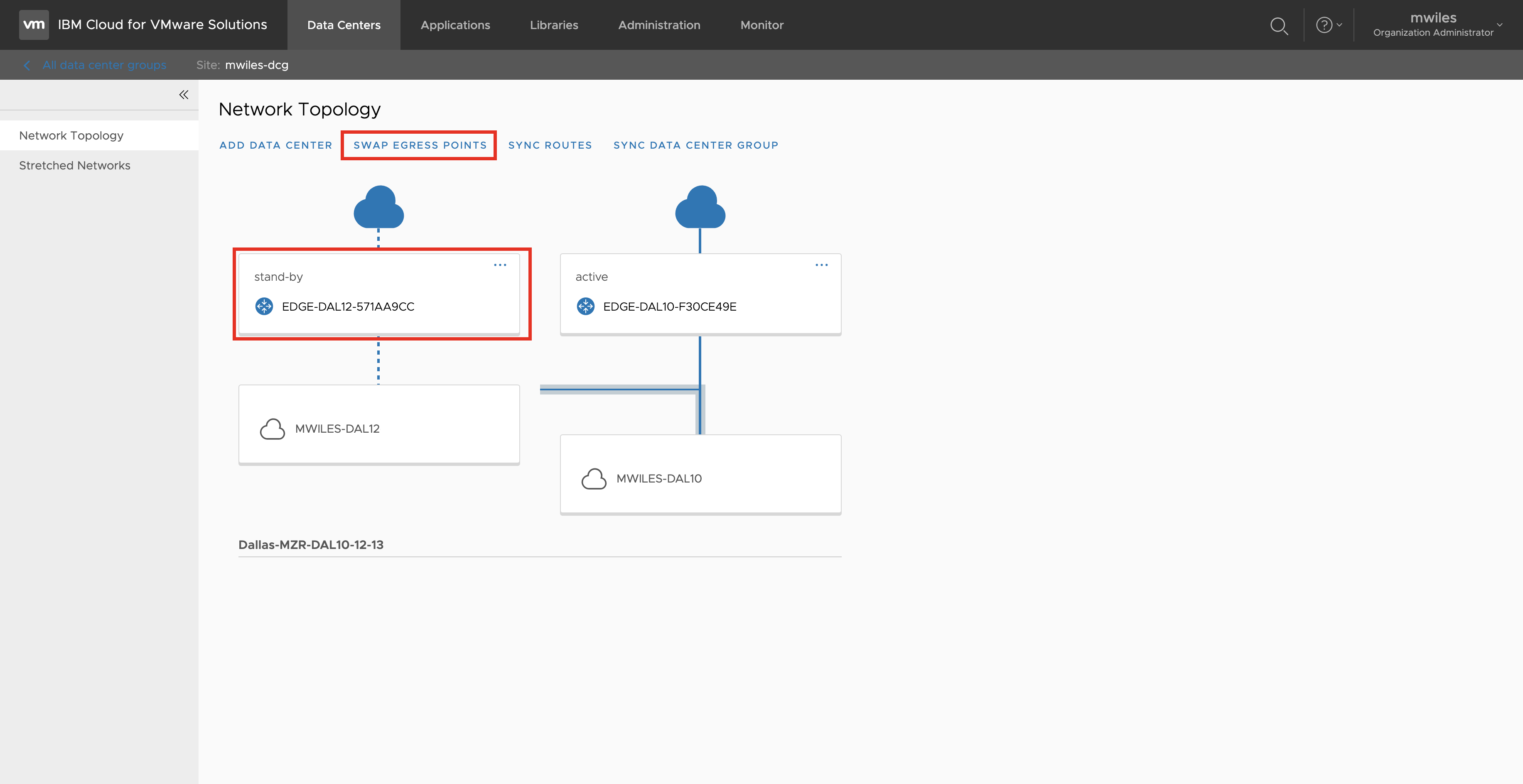
In the ESG settings for the Active and Stand by EGress Points, in the Routing > BGP section, notice the BGP Configurations have been modified:
- Enable BGP
- Enable Graceful Restart
- Enable Default Originate
A new Neighbor will be created and managed. If the Local AS was previously set to a value other than 65010 it will be overwritten. The new Neighbor is the Group created via the DLR interfaces to each ESG. This will be a network 192.168.253.0/30 This currently CANNOT be changed or the DCG feature will not work as described. The Active ESG will have a weight of 60 and the Stand-by will have a weight of 30.
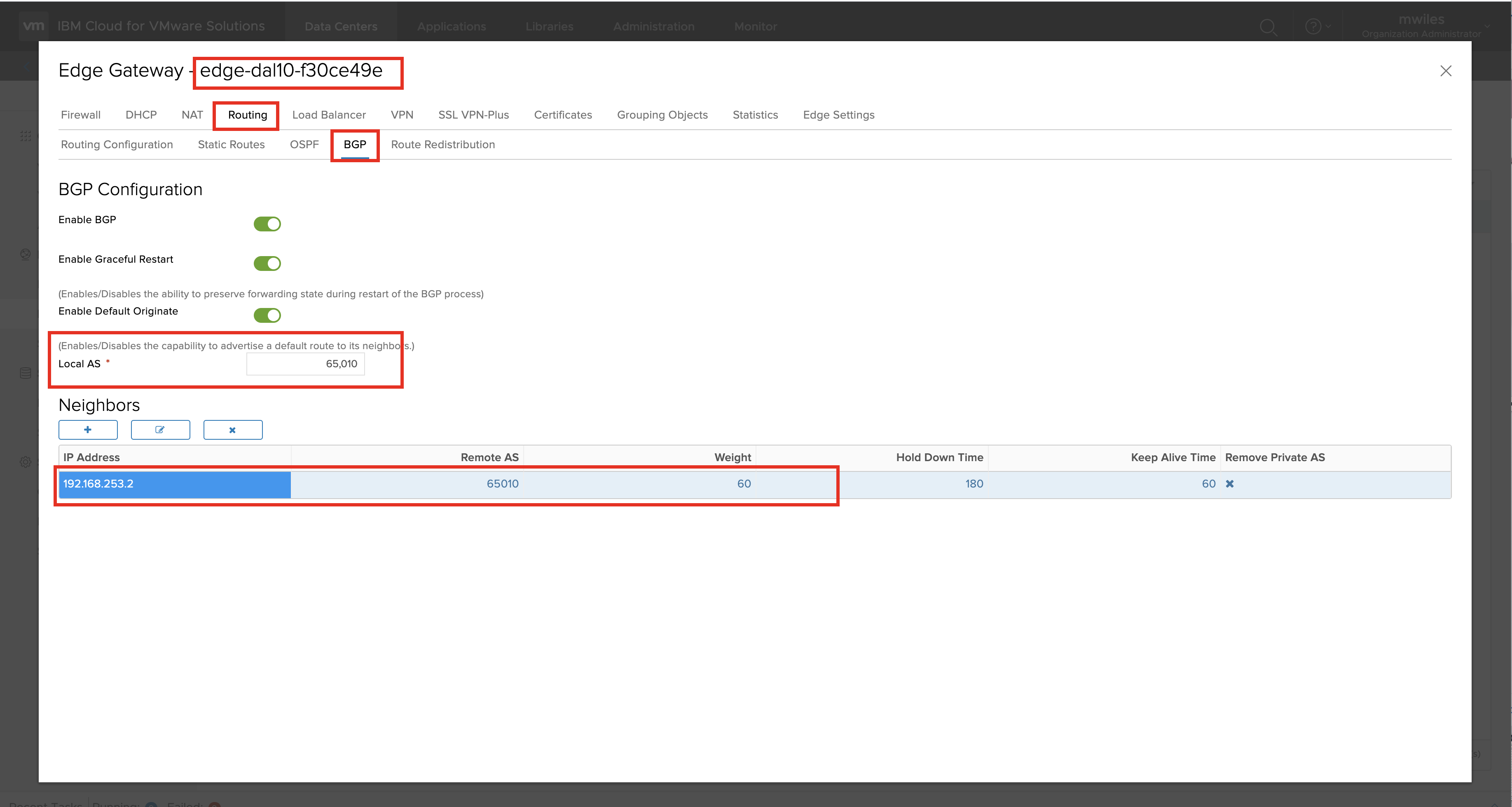
Back to: Menu
DCG Stretch Network
Lastly, to take advantage of the Cross vDC Networking, Add a Stretched Network
Stretched Networks > Add
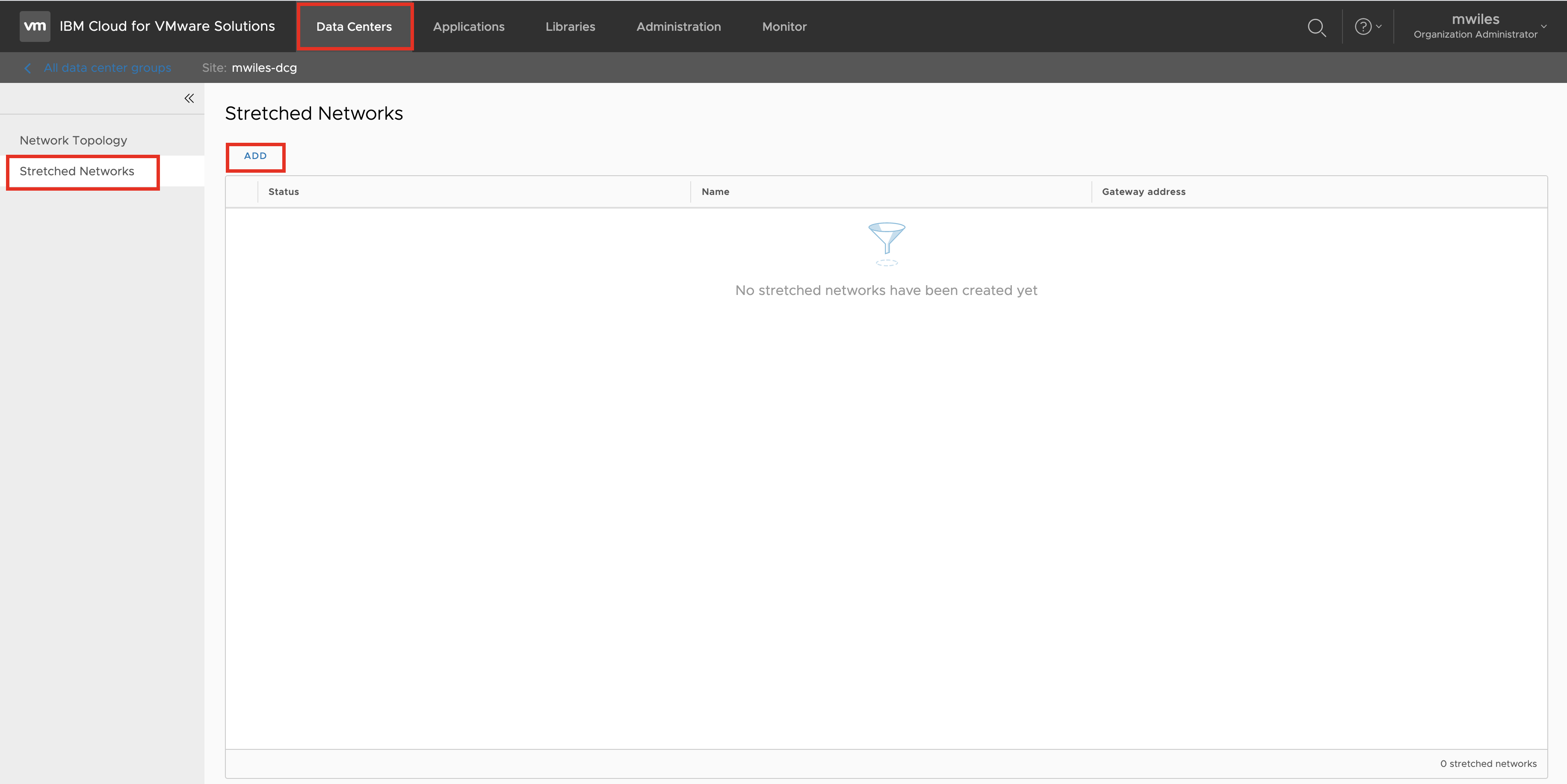
Provide Name and CIDR
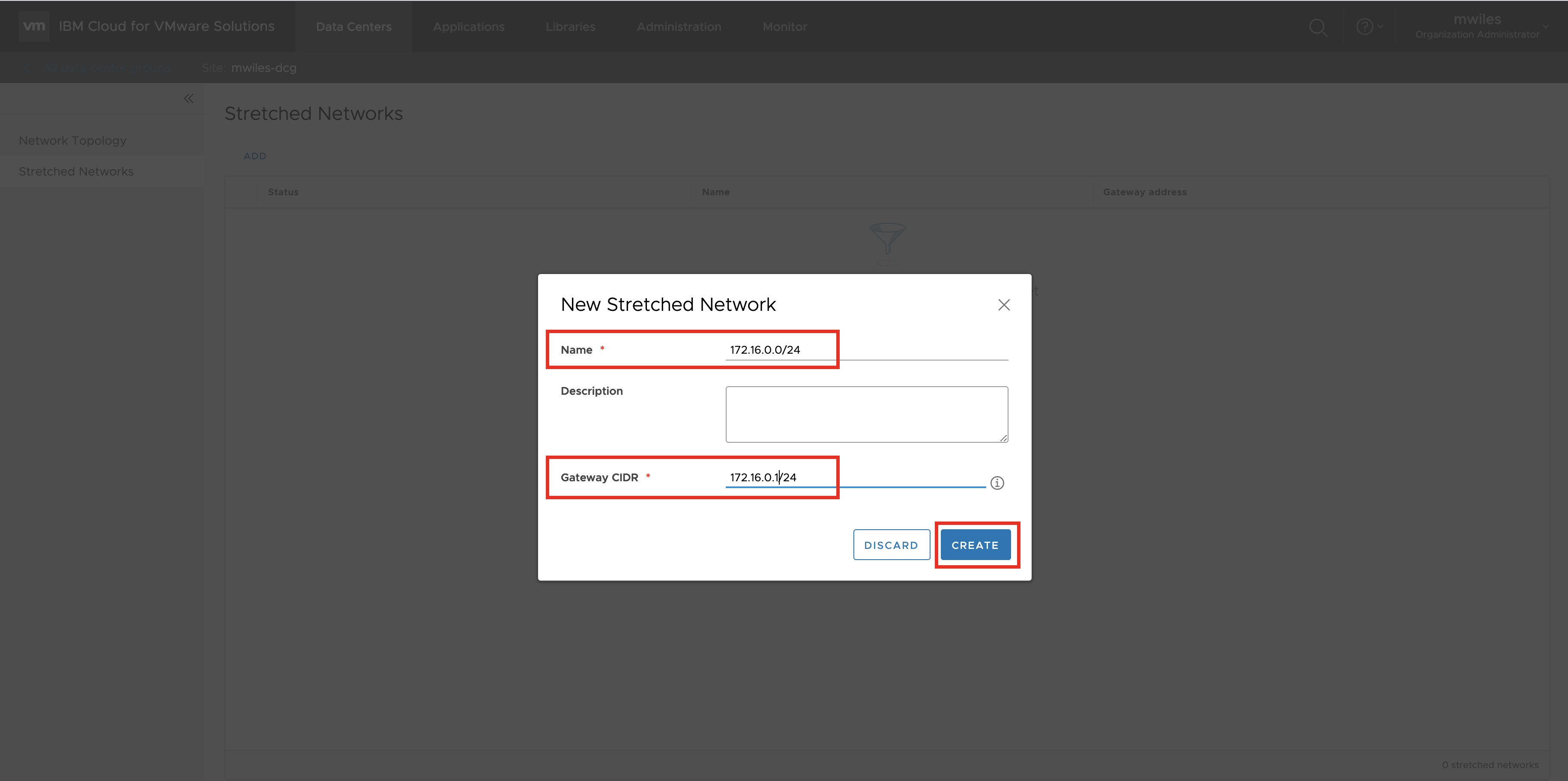
New network is now available for BGP across the vDCs of the DCG.
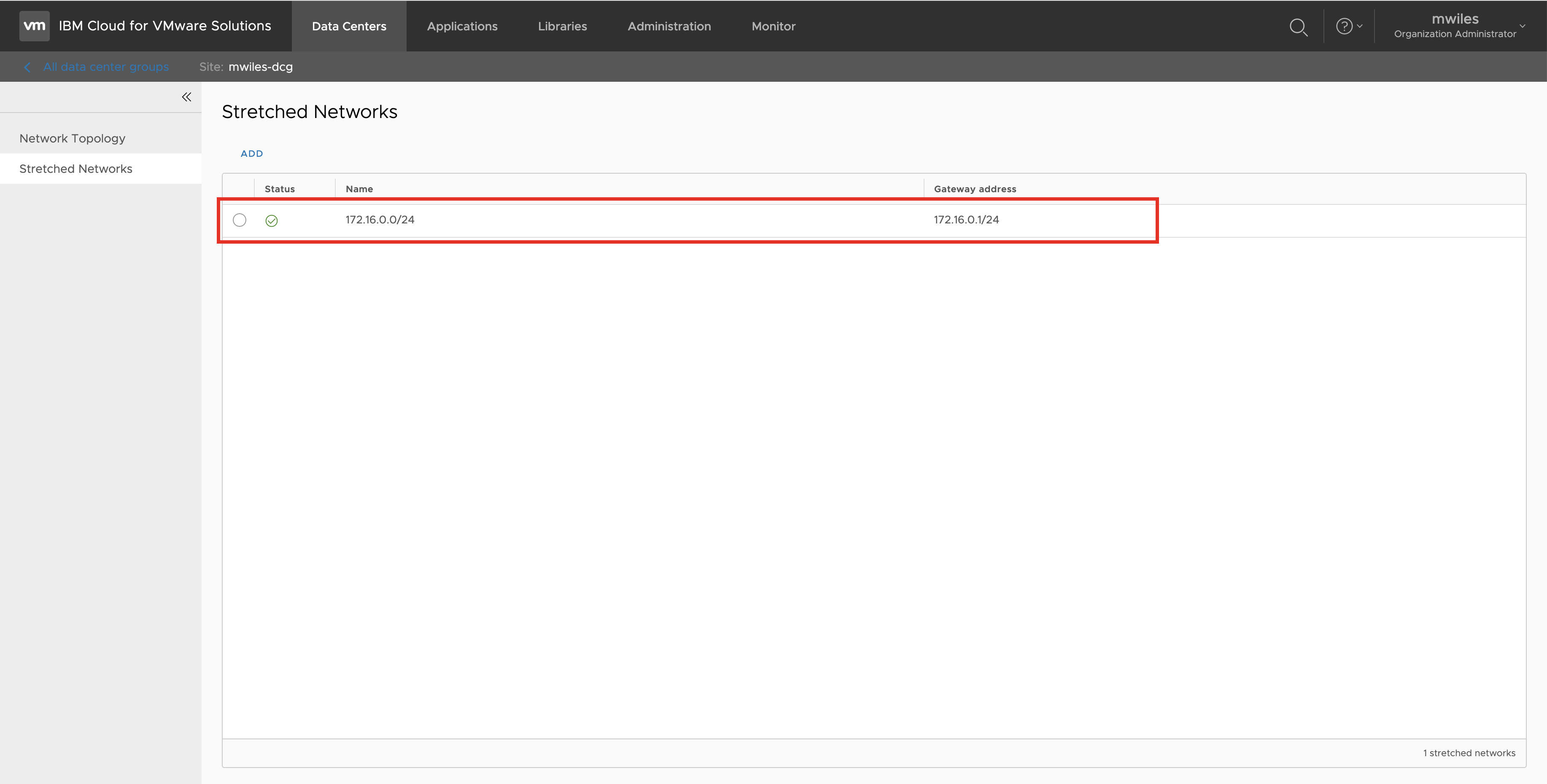
Next would be to put VMs on the Cross-VDC network and build out your use case.
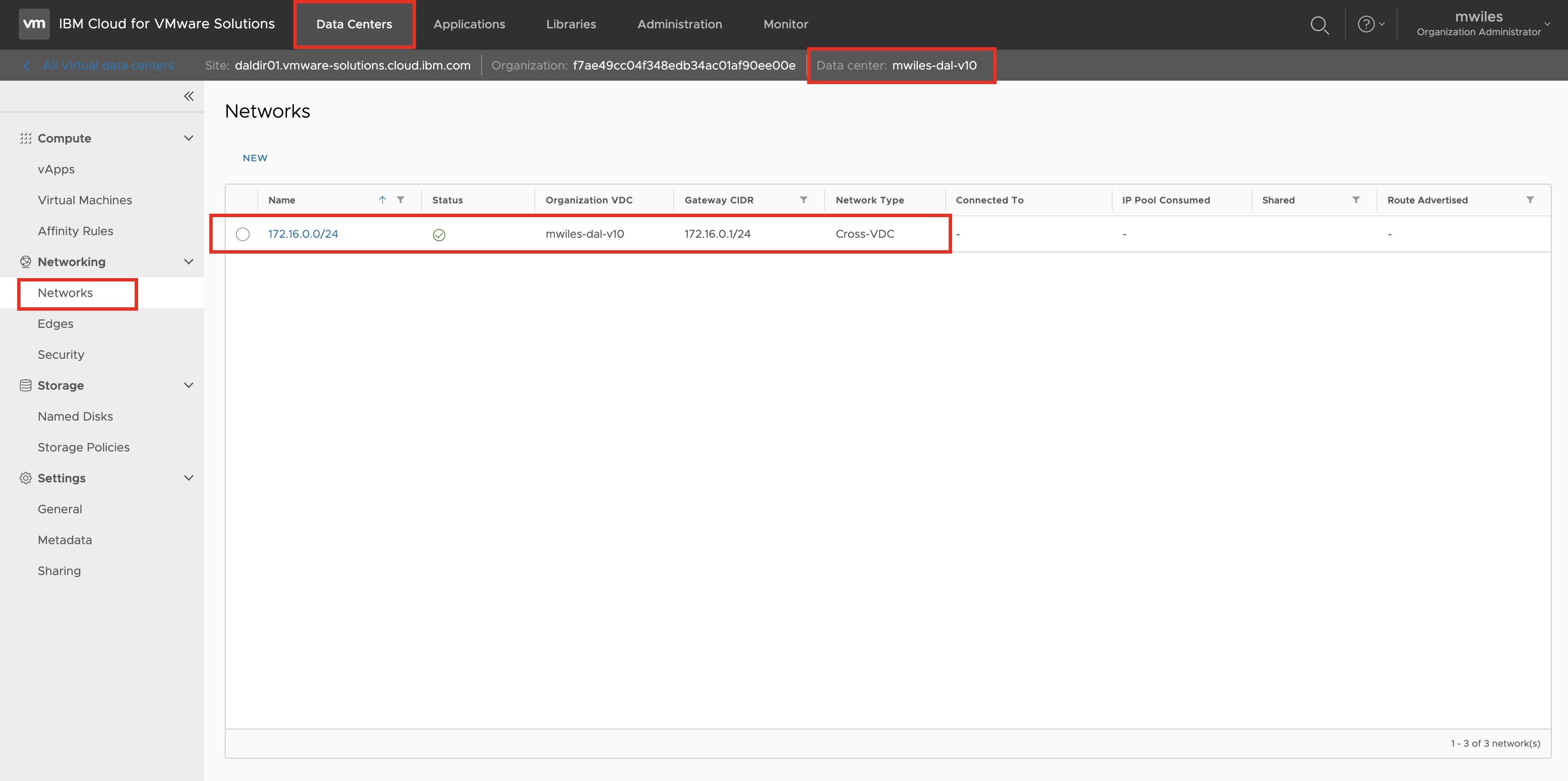
Back to: Menu
Note the information described in this example are guidelines. There are multiple ways to configure the various parts of the example. Please adjust accordingly for your needs.