vCD - Secure inbound access
Updated: 2021-04-25
Table of Contents:
- Overview
- Finished Picture
- Data Collection
- Public IP
- vDC Network
- Virtual Machine IP
- Allow Access inbound
- Test the rule
Overview
If you are finding that the Web Console in your vDC is not quite meeting your needs:
Compute > Virtual Machine > MACHINE > Actions > Launch Web Console
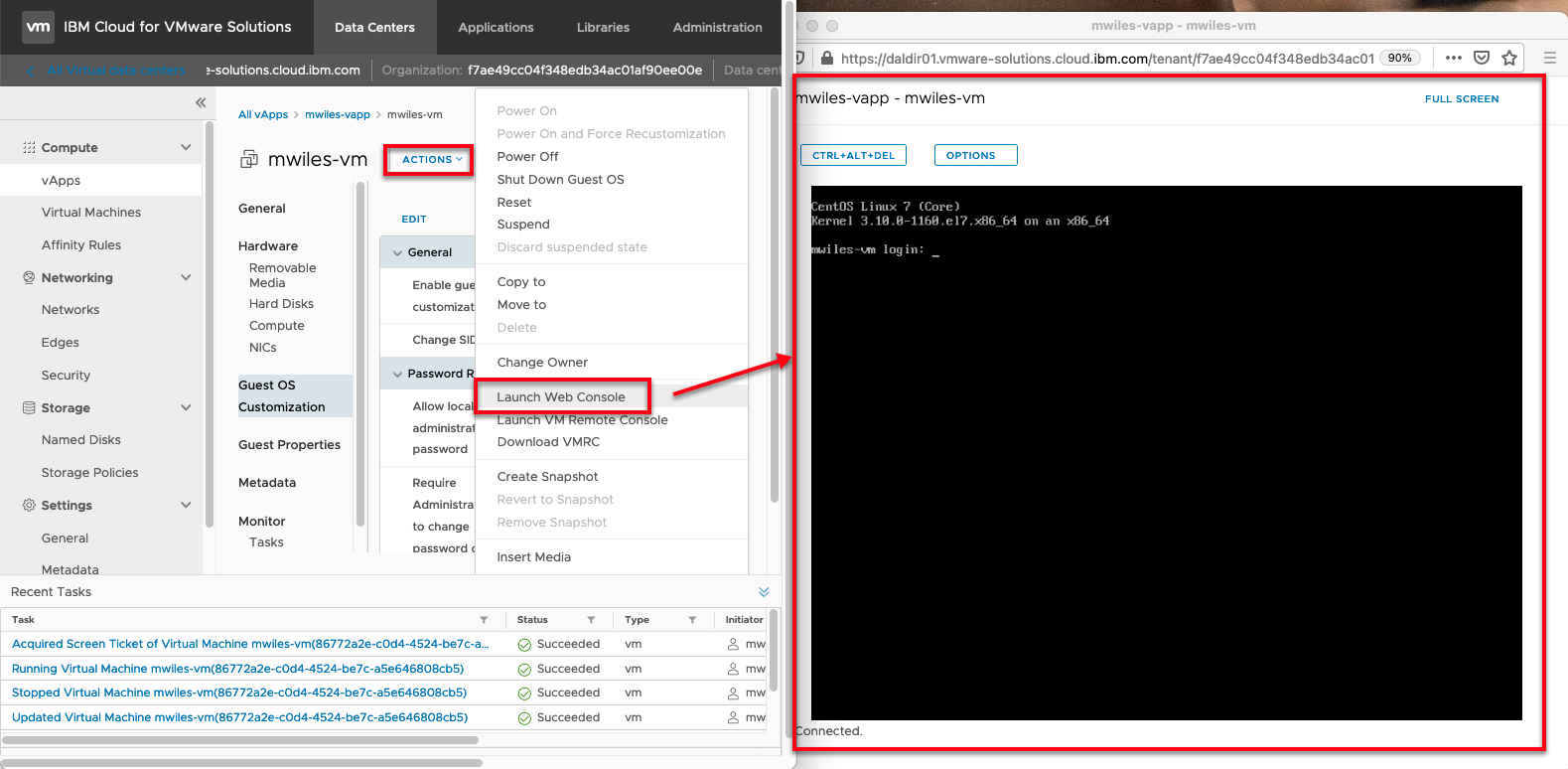
then you can configure SECURE inbound access to your VM. This is a great way to take advantage of copy / paste, larger resolution, or just working on your environment without the requirement of the admin portal.
For more details on allowing your VMs Internet or IBM Cloud services access see Internet and IBM Cloud services access.
Back to: Menu
Finished Picture
The end goal is to open your Edge Service Gateway (ESG) to securely enable you to connect either via Secure Shell (SSH), Remote Desktop (RDP), etc … to your VM(s).
Below is a use case where we will configure inbound SSH from a whitelisted (HOME) ip address to our vm in our vDC.
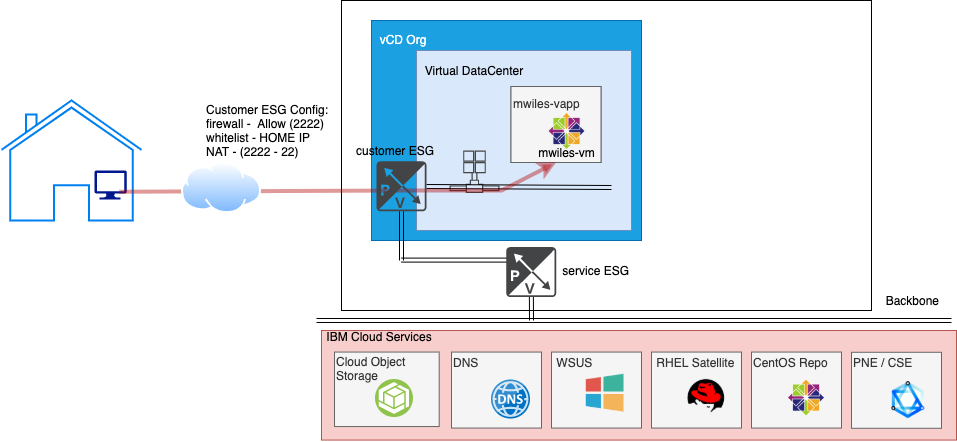
Back to: Menu
Data Collection
For this example, we need the following information:
- Home or remote IP address (e.g. What’s my IP):
75.183.214.216 - Public IP address for my ESG (see below):
169.59.231.66 - Virtual Machine IP: (see below):
172.16.10.22
Back to: Menu
Public IP address range can be found on your ESG
Networking > Edges > EDGENAME > External Networks > IP Allocations
There will be 5 IP addresses assigned to your ESG at creation time. Any of these will work for this purpose. Select one of the IPs to use as inbound IP: 169.59.231.66
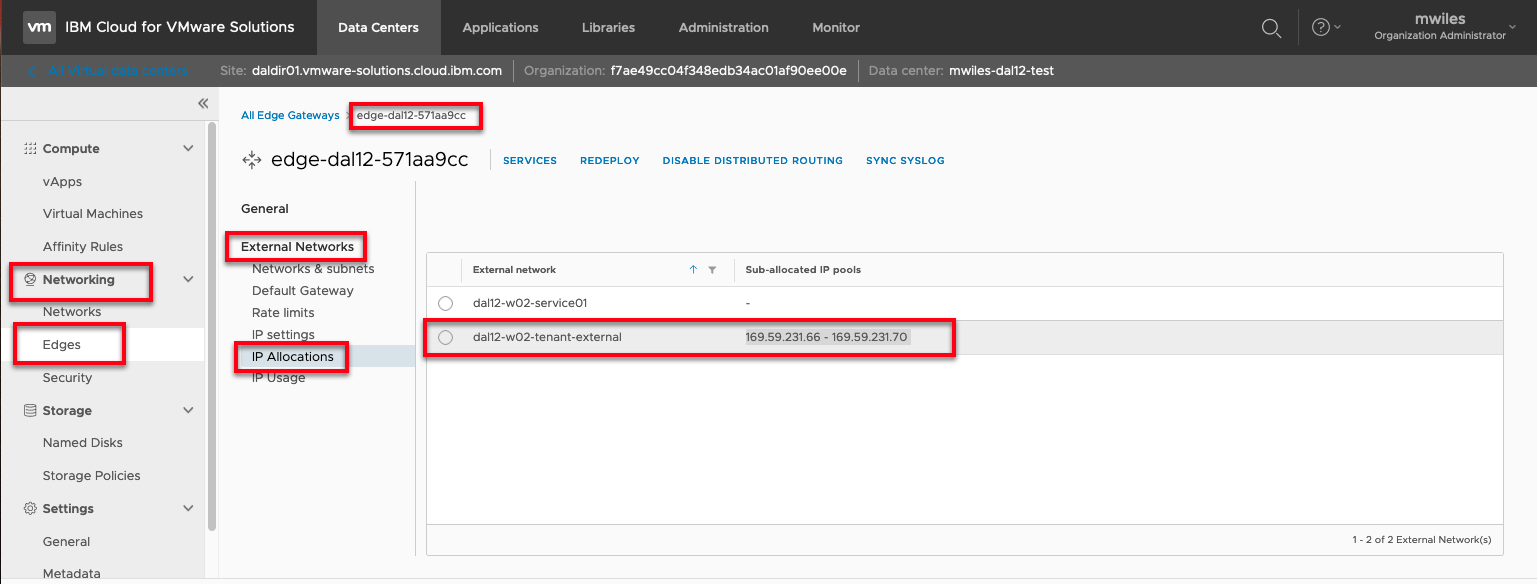
Back to: Menu
vDC Network
You must create a network if one does not already exist that will be used to route the inbound traffic.
For this example, I created a network with the following criteria:
- Gateway CIDR:
172.16.10.1/24 - Type:
Routed - Connection Type:
Subinterface - Static IP Pool:
172.16.10.10-172.16.10.20
Review vCD - Networks made easy for additional information on how to create a network.
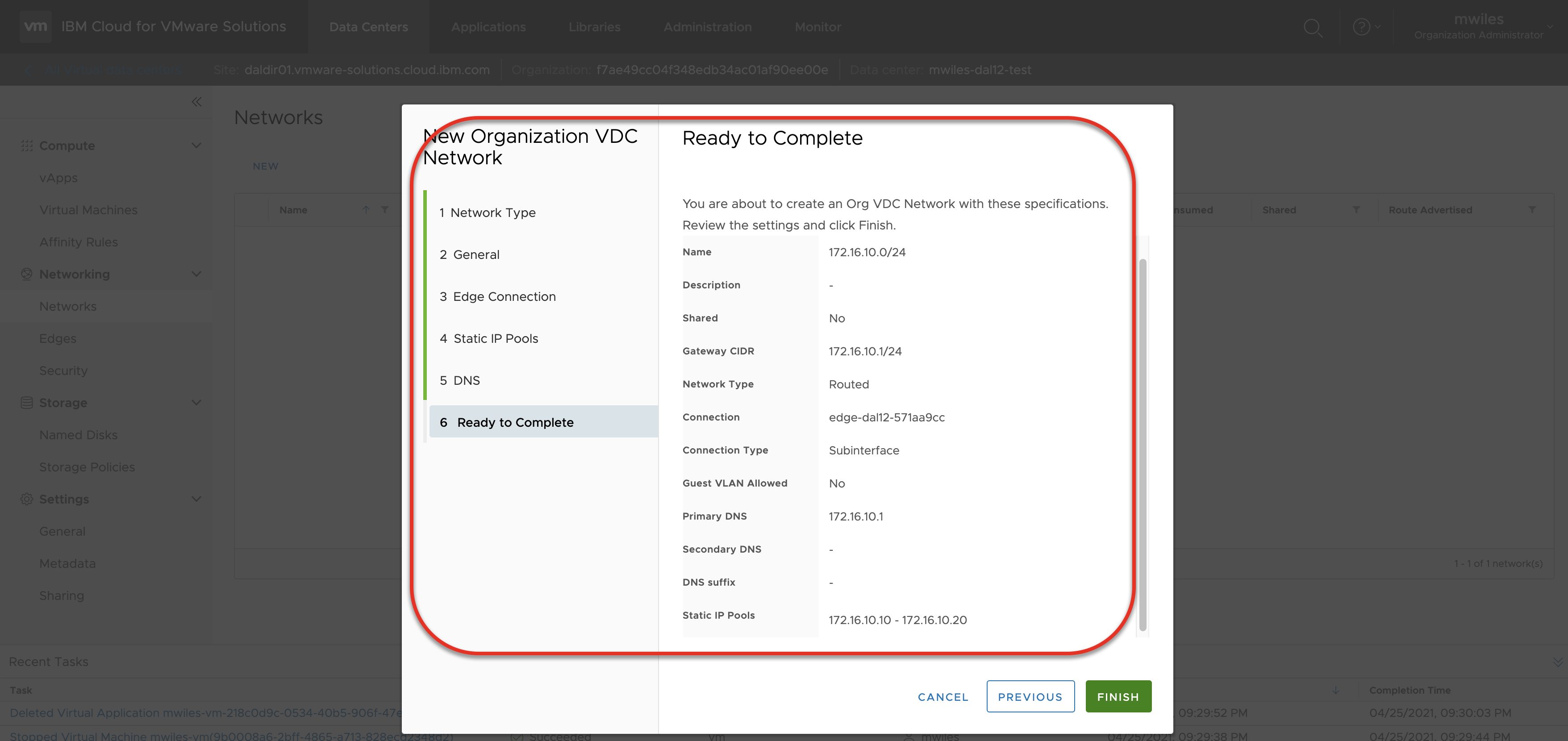
If using vApps, the network must be attached to the vApp.
Compute > vApps > Networks > New
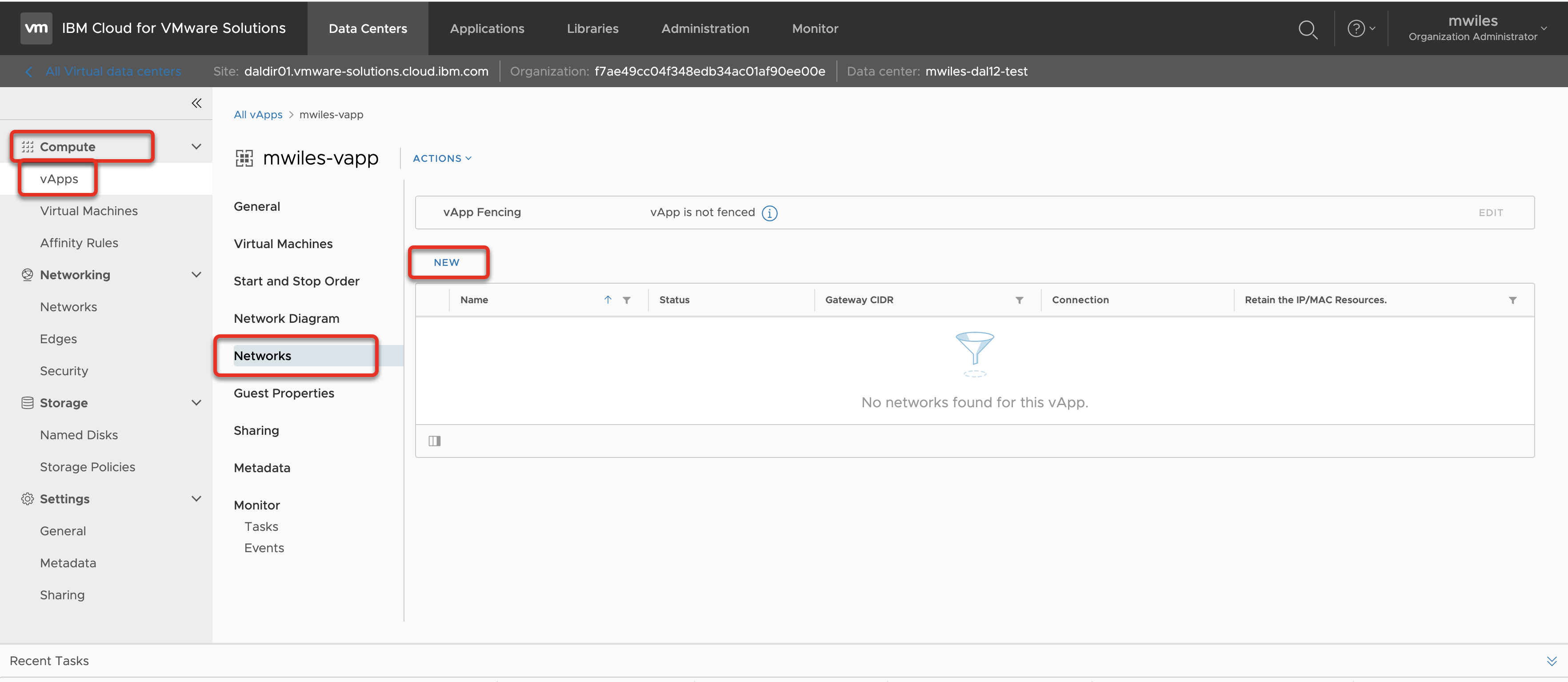
OrgVDC Network > 172.16.10.0/24 (in the case of this example)
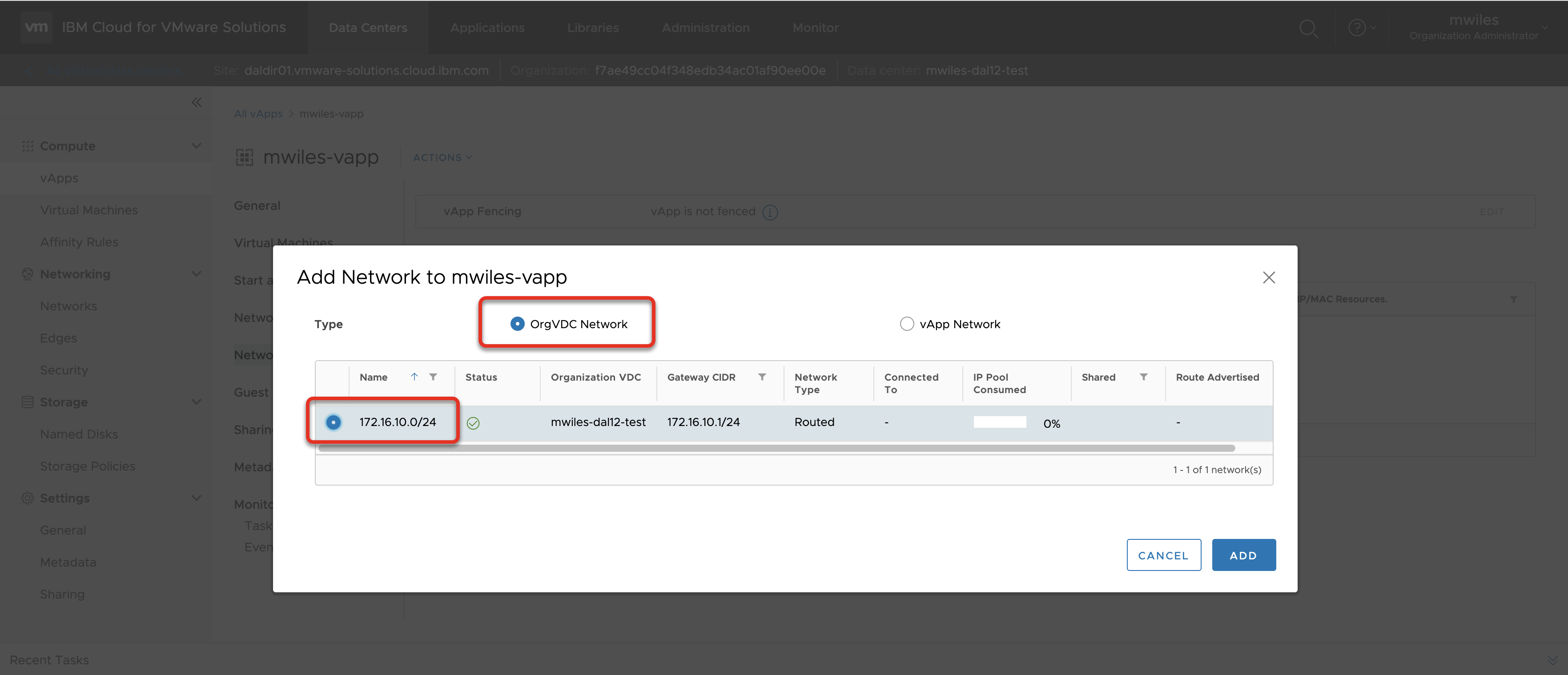
Back to: Menu
Virtual Machine IP
Make sure you have a VM attached to the Network and assign an IP
Compute > vApps > Virtual Machine > MACHINE > Hardware > NICs > Edit
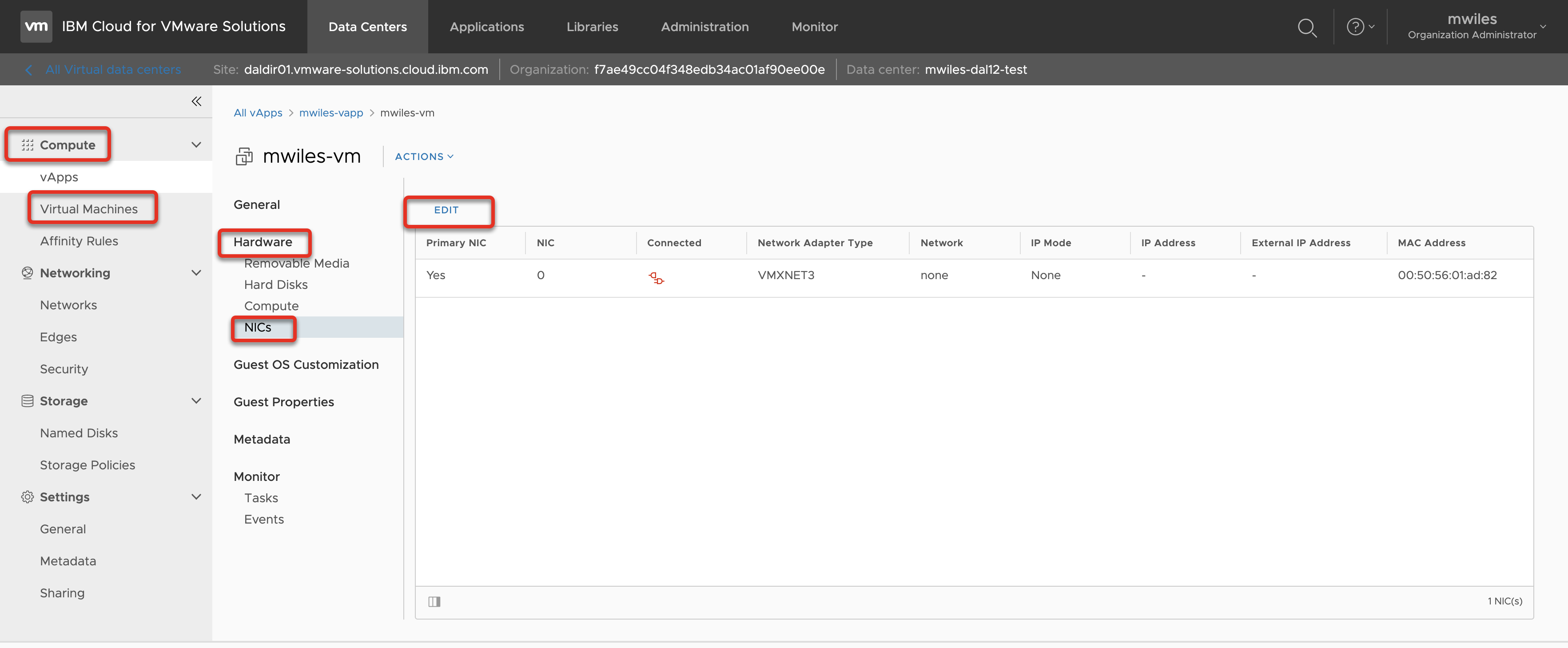
Select the NIC
- Primary NIC
- Connected
- Network (
172.16.10.0/24in the case of this example) - IP Mode (
Static - Manualfor this example) - IP (
172.16.10.22in the case of this example)
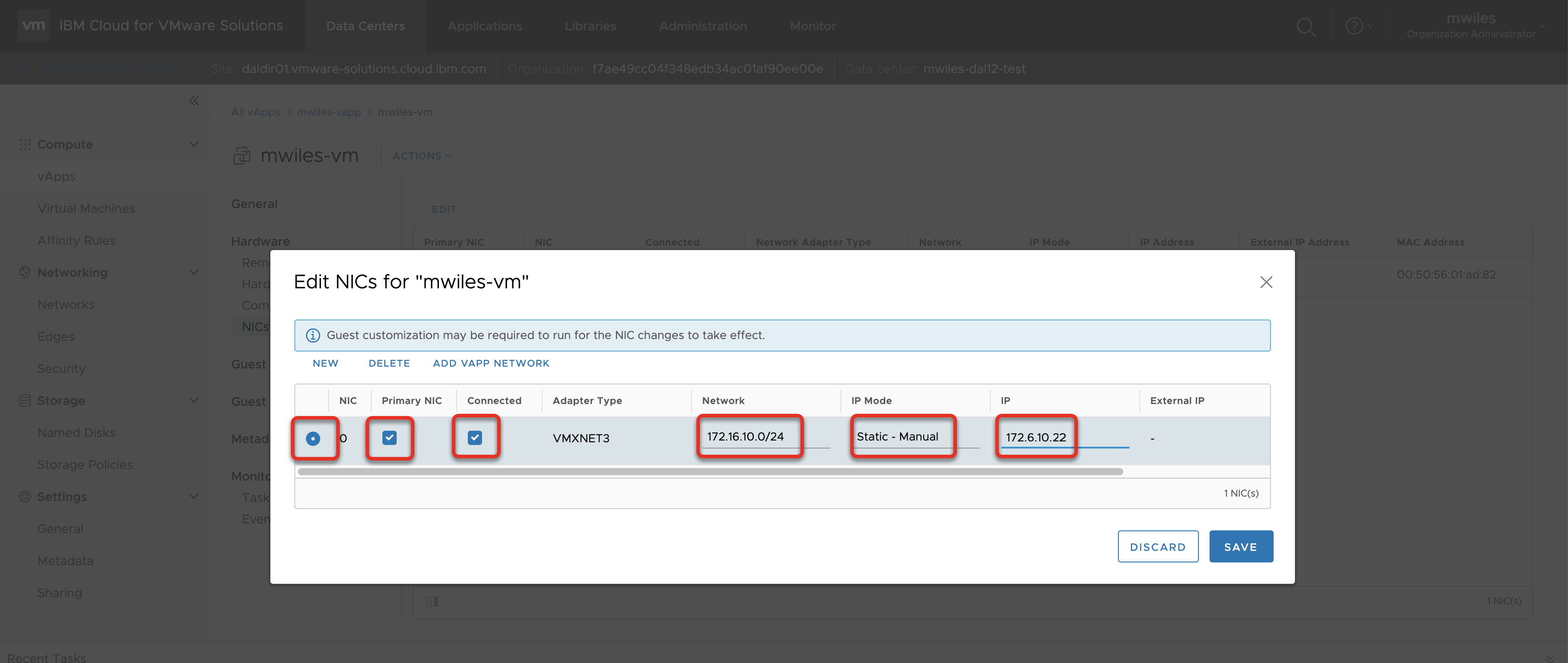
Once set, Force Customization on the VM to have VMWare Tools setup the networking.
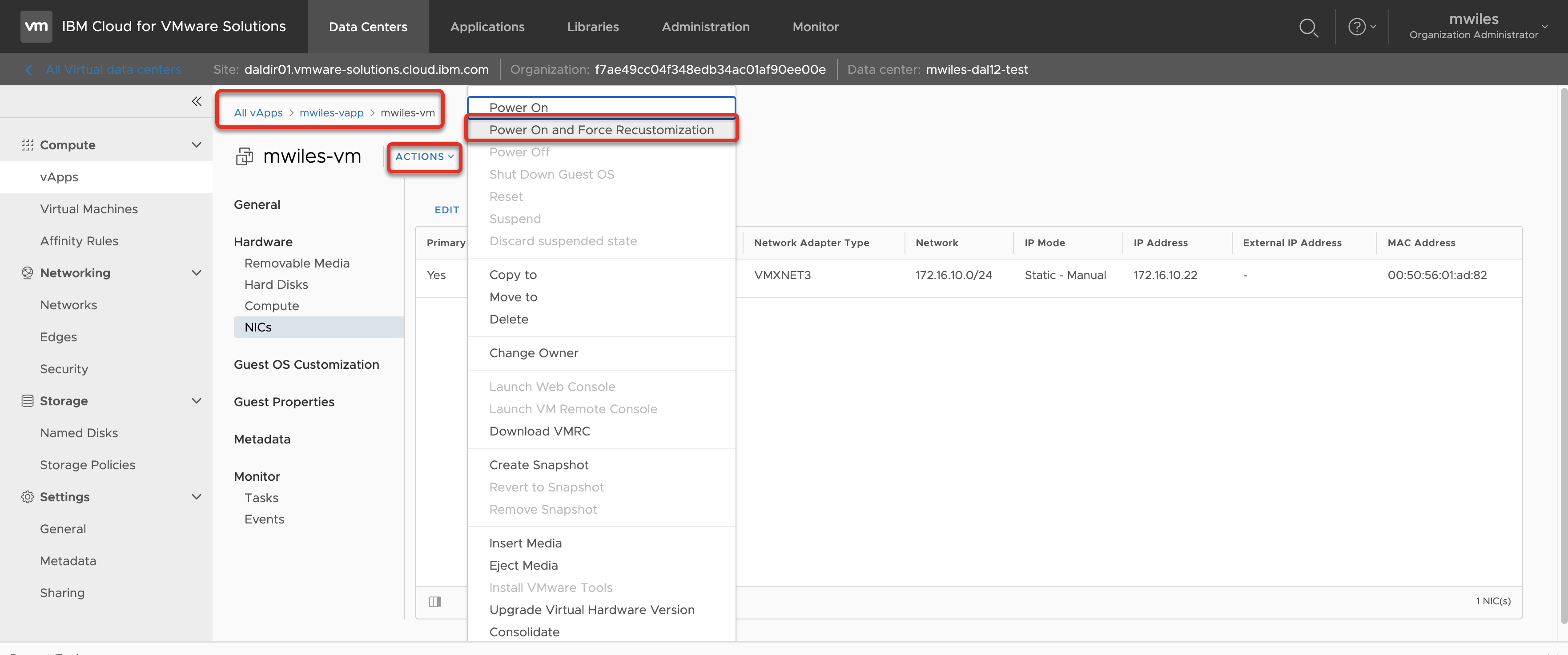
Back to: Menu
Allow Access inbound
Create the ESG Firewall rule to allow the inbound traffic. In this case we are going to allow traffic from the Remote IP on Port 2222
Networking > Edges > EDGENAME > Services
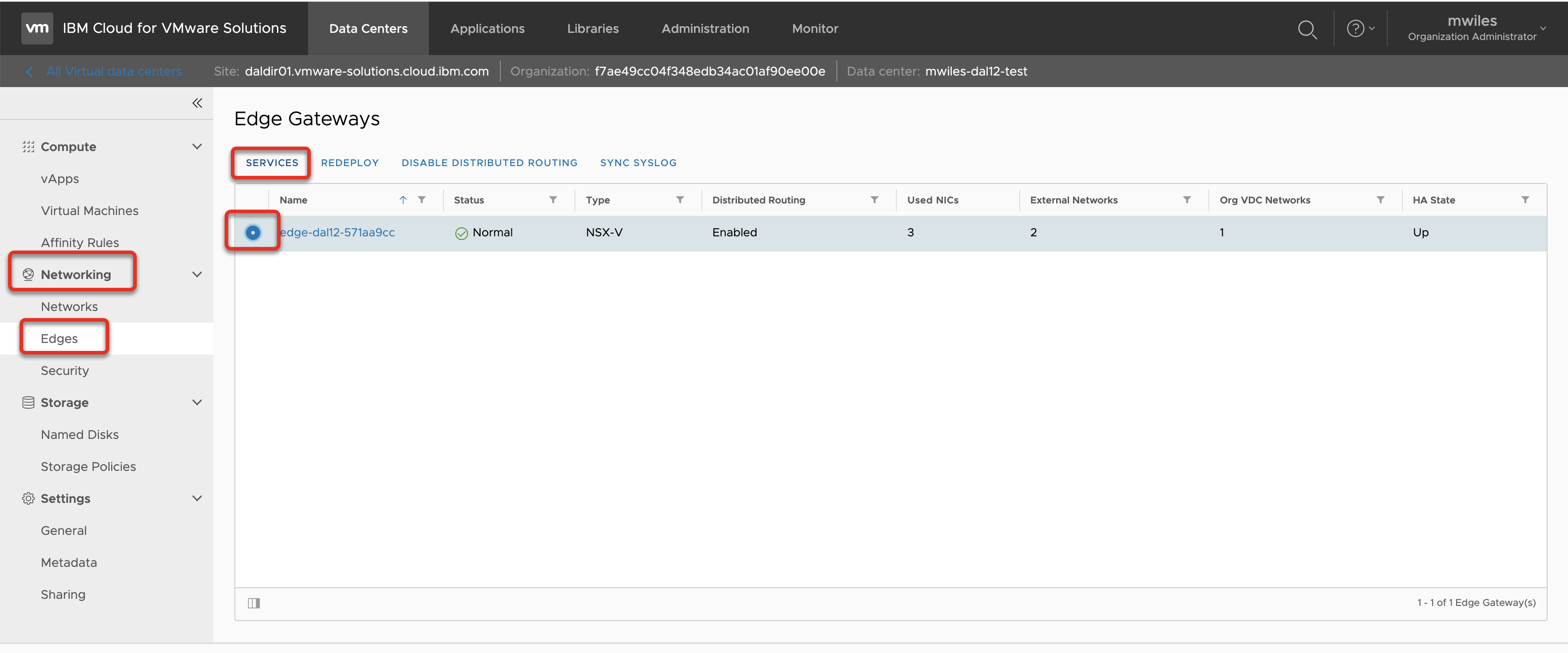
From the Firewall tab, select the + to add a new rule. Edit the contents of the rule:
- Name:
Inbound Secure - Source: Remote IP address (for this example
75.183.214.216) - Destination: Where to allow traffic (for this example
Any) - Service: What service to allow (for this example TCP with a destination port of
2222)
Don’t forget to Save changes
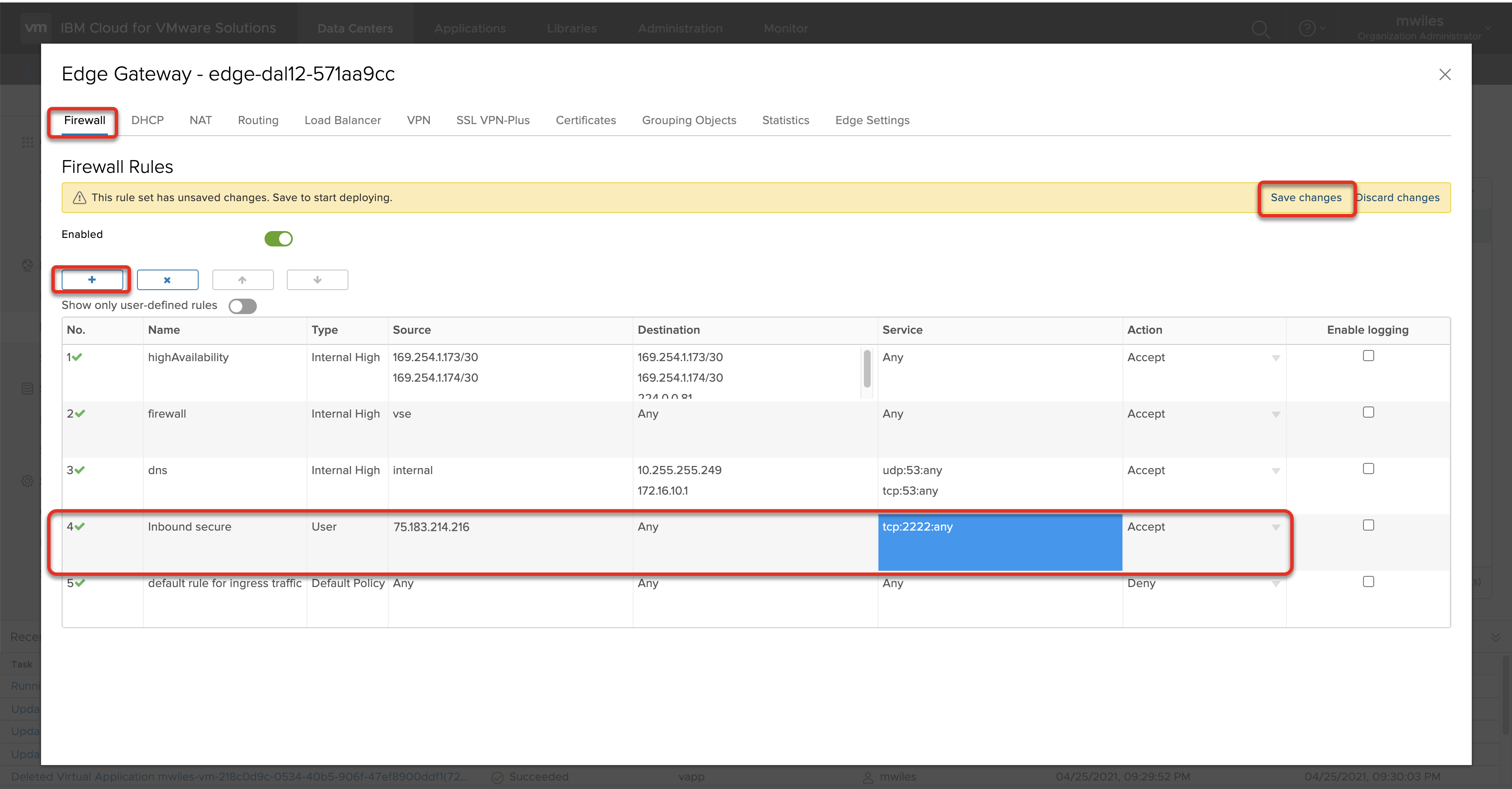
Create the ESG DNAT rule to change the destination of traffic from port 2222 on the external network to 22 on the internal network, select + DNAT button to add a new DNAT rule:
- Applied on:
tenant external network - Original IP Address: Public IP address for my ESG:
169.59.231.66 - Original Port:
2222 - Translated IP Address: IP of the VM:
172.16.10.22 - Translated Port:
22
Don’t forget to Save changes
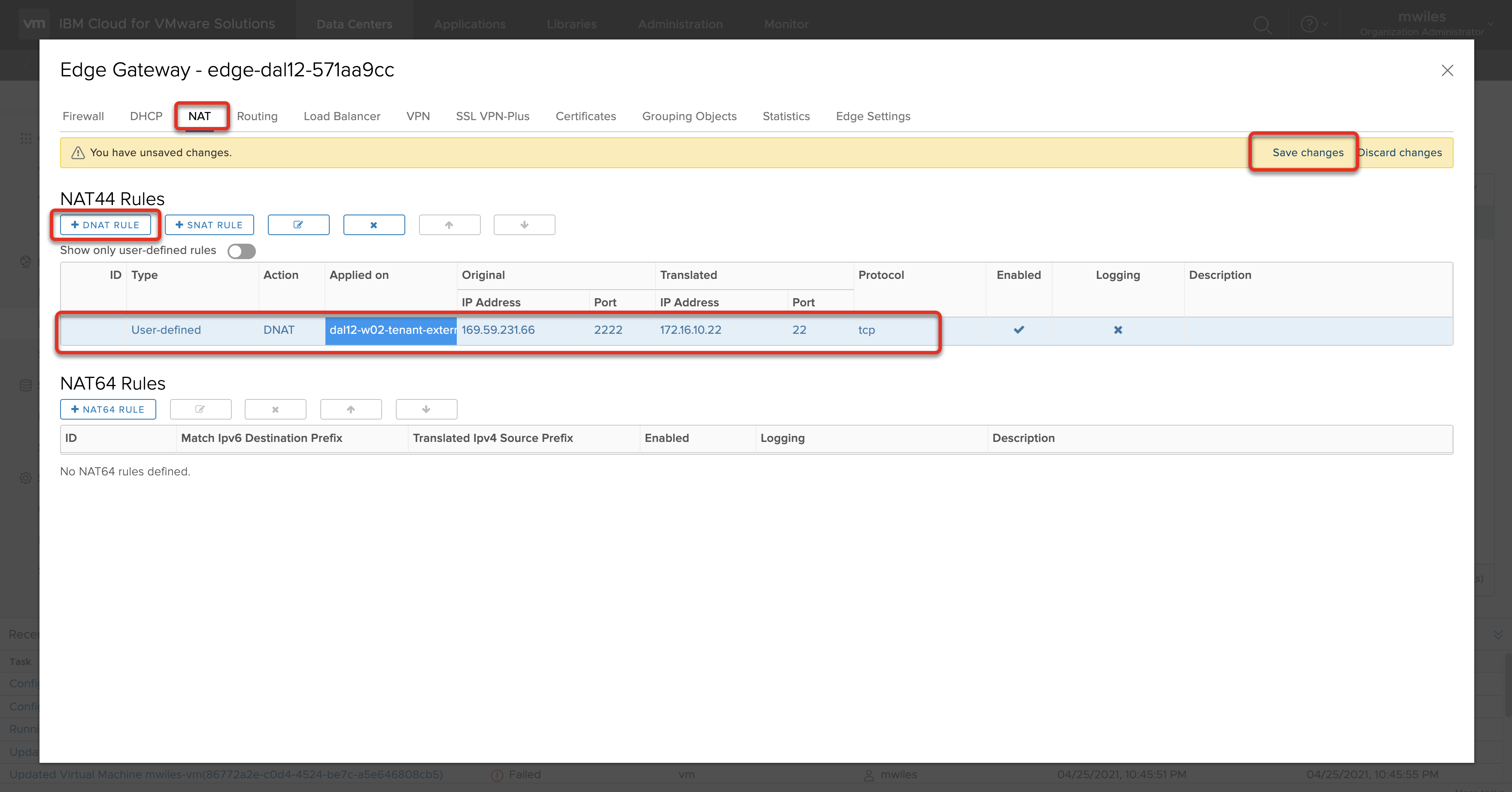
Back to: Menu
Test the rule
To test the rule, I will open a terminal on my local machine and try to ssh to the machine:
ssh root@169.59.231.66 -p 2222

For more details on deploying VMs see vCD - Simple Deploy of a VM.
Back to: Menu
Note the information described in this example are guidelines. There are multiple ways to configure the various parts of the example. Please adjust accordingly for your needs.